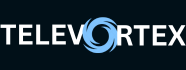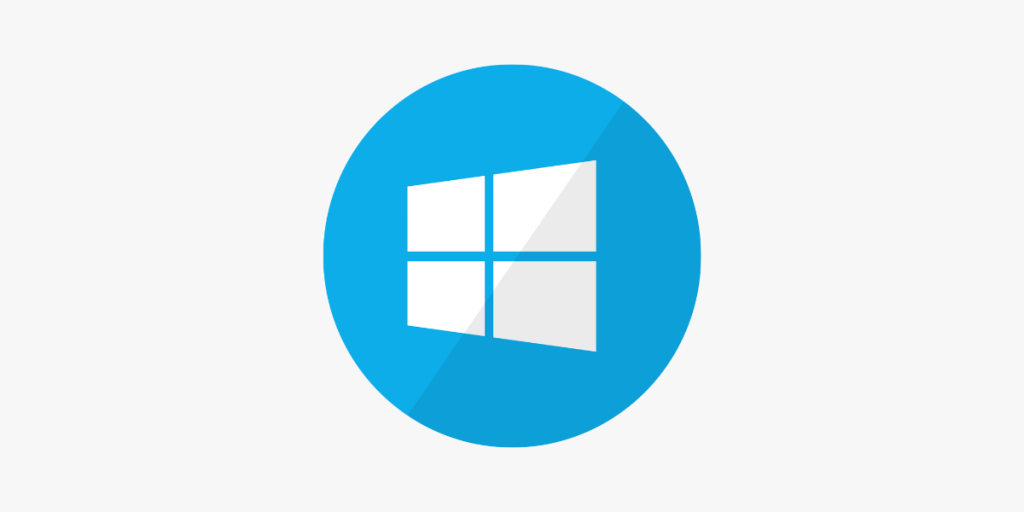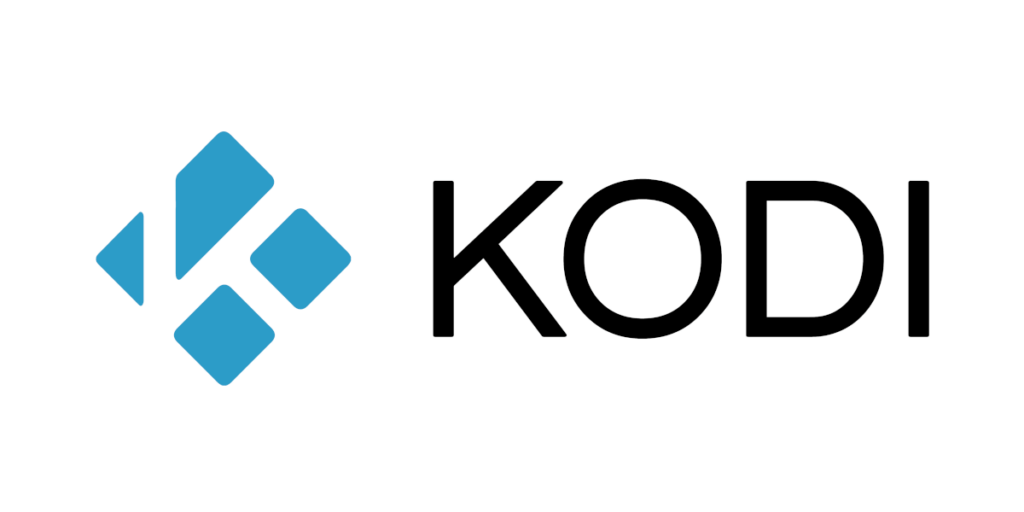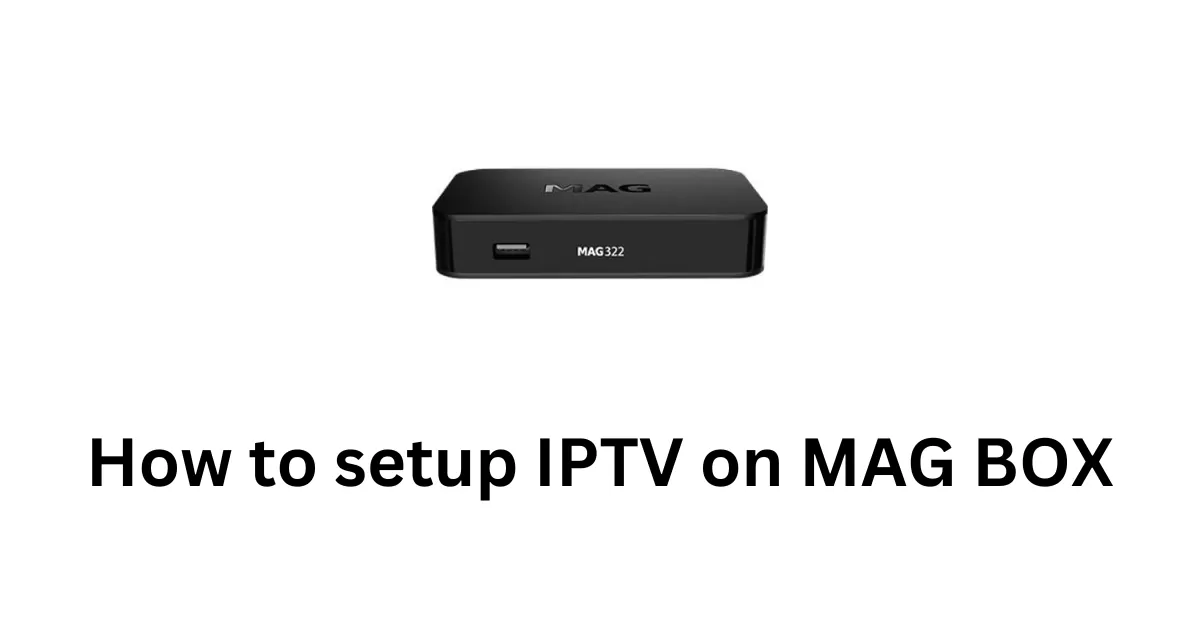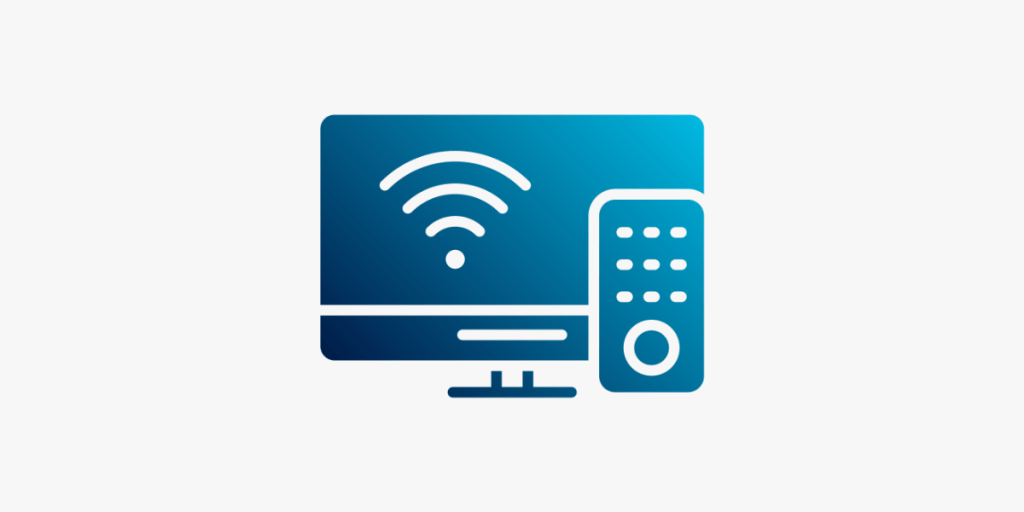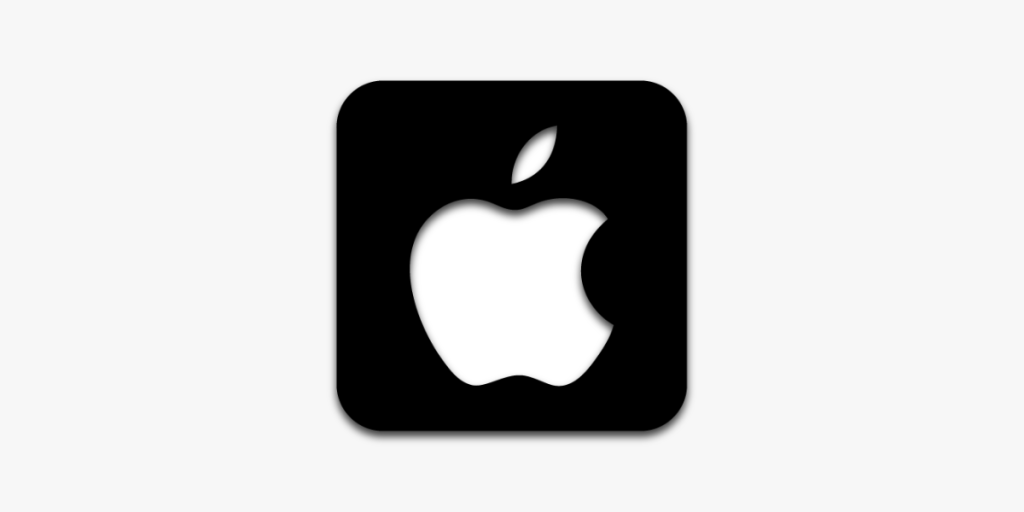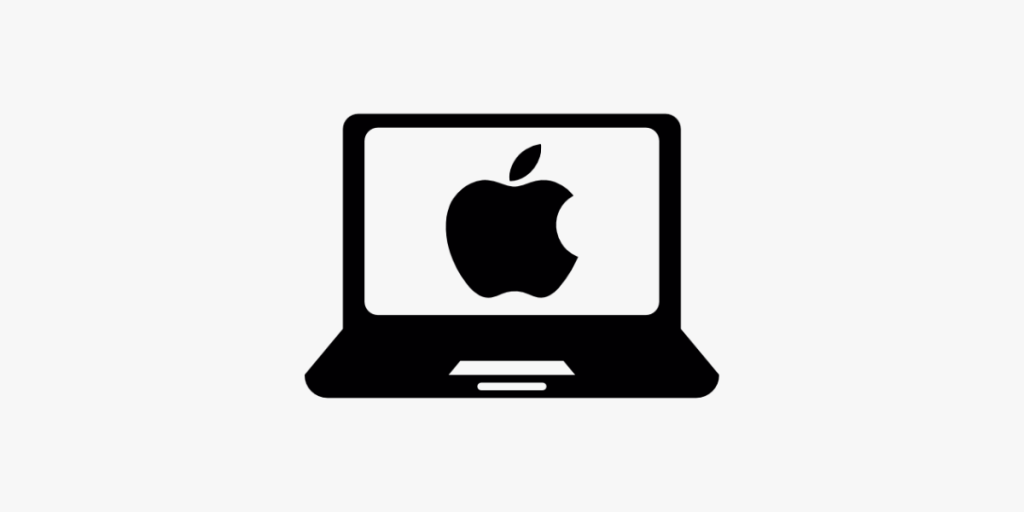Best lPT\/ Players for Windows: Complete Setup Guide
Looking to enjoy lPT\/ on your Windows device? This guide covers two excellent options: TvMate lPT\/ Player and lPT\/ Smarters Pro. Both applications offer a seamless streaming experience with unique features to access your favorite lPT\/ channels and content.
Option 1: TvMate lPT\/ Player
TvMate offers a user-friendly interface with powerful features for enjoying your lPT\/ content on Windows.
Get TvMate lPT\/ Player from the Microsoft Store or use the direct link below:
Download TvMate PlayerOnce installed, open the app and you’ll see the login screen:

You can choose to log in using either:
- Xtream Codes API – Enter your username, password, and server URL
- M3U playlist – Use your M3U playlist URL
Both options work seamlessly to access your lPT\/ content.

Option 2: lPT\/ Smarters Pro
Visit the official website to download the Windows version:
Download lPT\/ Smarters Pro
Choose a download location on your computer and save the file.

After downloading:
- Locate the downloaded setup file
- Double-click to begin installation
- Follow the on-screen instructions to complete setup
After installation, find the lPT\/ Smarters Pro icon on your desktop or in the Start menu and double-click to open it.

- First Box: You can enter ANYTHING
- Second Box: Your Username (Found in your EMAIL/WhatsApp)
- Third Box: Your Password (Found in your EMAIL/WhatsApp)
- Fourth Box: Server URL (Found in your EMAIL/WhatsApp) – Always starts with HTTP://
Getting Help
If you need assistance or encounter difficulties setting up either application on your Windows device, please feel free to reach out to us via email or WhatsApp.