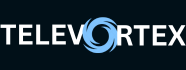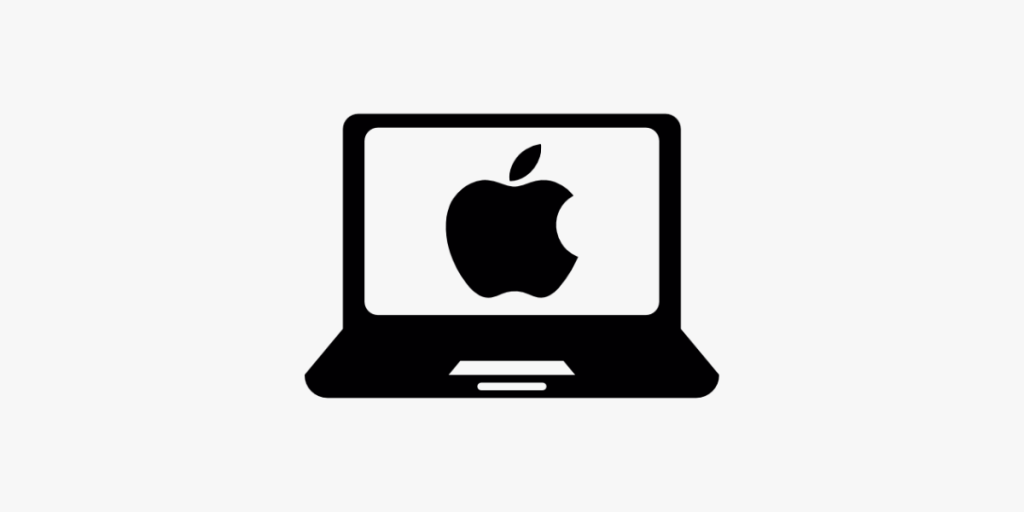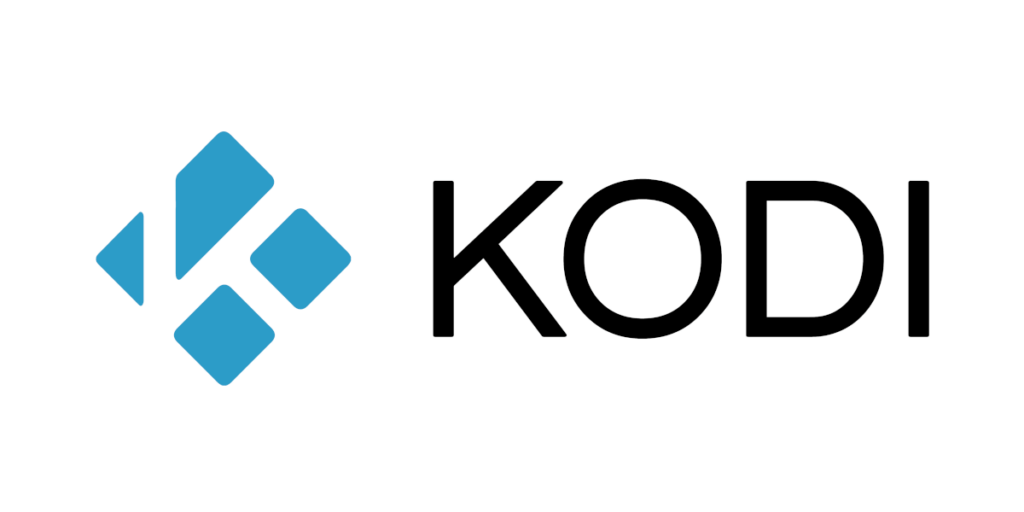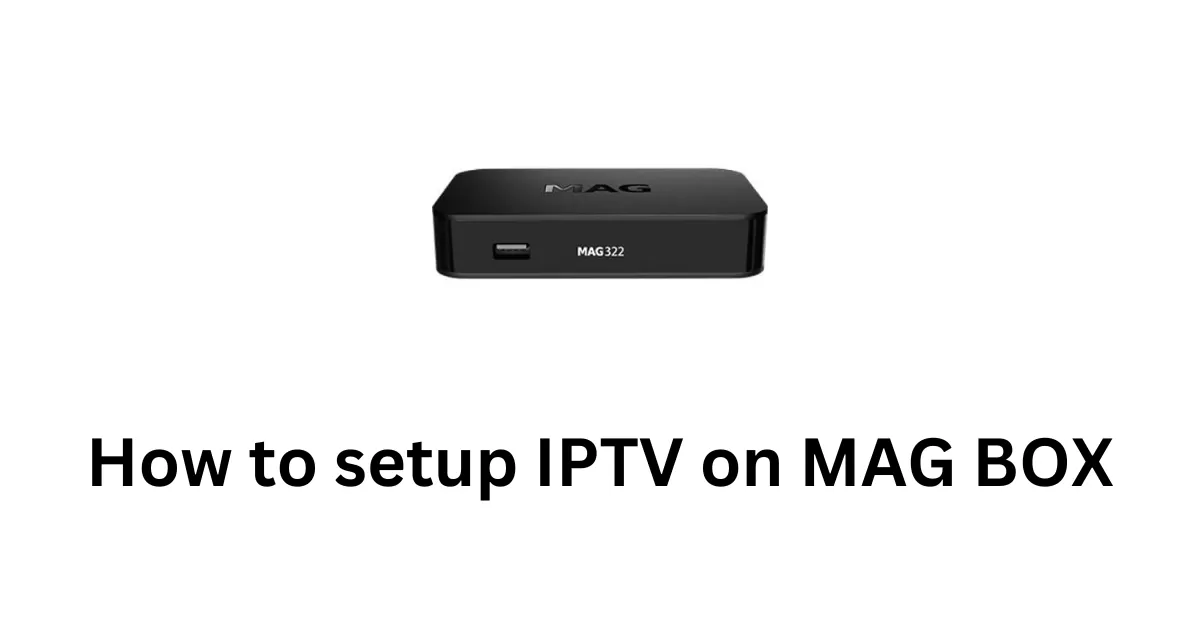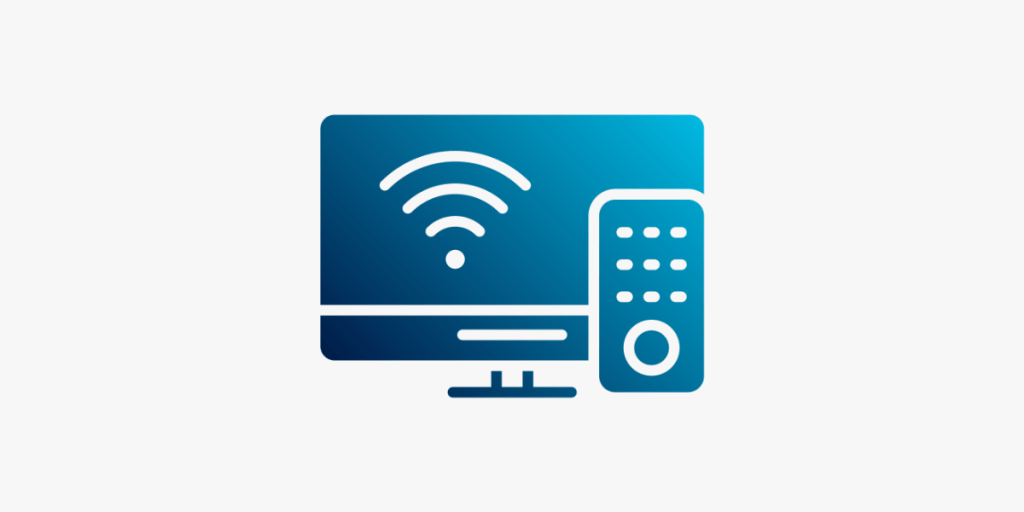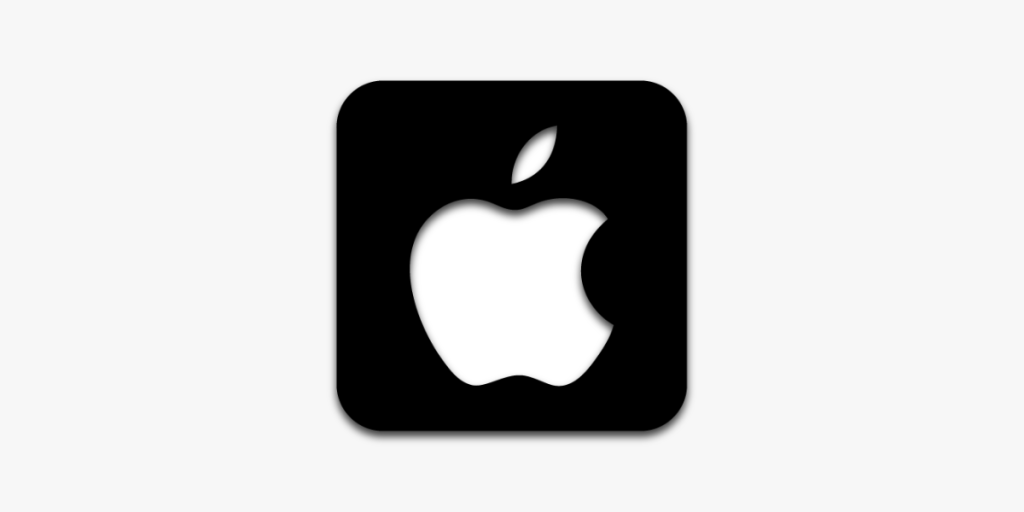Setup lPT\/ on your Mac OS can change the way you stream by giving you access
to a huge number of shows and content that you can watch whenever you
want. With the lPT\/ Smarters Pro app, this guide will show you how to set up lPT\/ on your Mac. Allow us to begin! To begin, you will need to download the lPT\/ Smarters Pro Mac version. You can download it directly from the official website here. Download lPT\/ Smarters Pro (MAC) With the help of this tool, which was created especially for lPT\/ users, you
can easily stream live channels, films, and TV series on your Mac.
To begin, you will need to download the lPT\/ Smarters Pro Mac version. You can download it directly from the official website here. Download lPT\/ Smarters Pro (MAC) With the help of this tool, which was created especially for lPT\/ users, you
can easily stream live channels, films, and TV series on your Mac.
Step 1: Download lPT\/ Smarters Pro for Mac Os
 To begin, you will need to download the lPT\/ Smarters Pro Mac version. You can download it directly from the official website here. Download lPT\/ Smarters Pro (MAC) With the help of this tool, which was created especially for lPT\/ users, you
can easily stream live channels, films, and TV series on your Mac.
To begin, you will need to download the lPT\/ Smarters Pro Mac version. You can download it directly from the official website here. Download lPT\/ Smarters Pro (MAC) With the help of this tool, which was created especially for lPT\/ users, you
can easily stream live channels, films, and TV series on your Mac.Step 2: Enable Installation from Unidentified Developers
Mac OS has a built-in security feature that by default stops you from installing apps from makers you don’t know. You will need to turn on this option in order to install lPT\/ Smarters Pro:- Click on the Apple menu at the top-left corner of your screen and select “System Preferences.”
- In the System Preferences window, click on “Security & Privacy.”
- Click on the lock icon at the bottom-left corner of the window and enter your admin password to make changes.
- Under the “General” tab, look for the option that says “Allow apps downloaded from” and select “Anywhere.”
- If this option is not visible, open the Terminal app and enter the
following command:Press “Enter” and provide your admin password if prompted. This will enable the option to allow apps from anywhere.
sudo spctl --master-disable - Re-lock Security Settings: Once you have enabled app installations from anywhere, click the lock icon again to prevent further changes.
Step 3: Install lPT\/ Smarters Pro

- Go to your “Downloads” folder and find the lPT\/ Smarters Pro file you downloaded.
- Double-click the file to open the installer. Follow the on-screen instructions to complete the installation.
- Once the installation is complete, you can find lPT\/ Smarters Pro in your “Applications” folder. Double-click to open it.
Step 4: Enter Your lPT\/ Subscription Details
- Enter Your Login Credentials: You will need the login
details provided to you by your lPT\/ service provider. This information is usually sent via email or WhatsApp. It includes:
- Username: Provided by your lPT\/ service.
- Password: Provided by your lPT\/ service.
- Server URL: Also provided by your lPT\/ service.
- Complete the Setup: Once you have entered your details, click “Add User” to complete the setup.
- Explore lPT\/ Content!