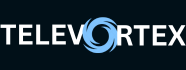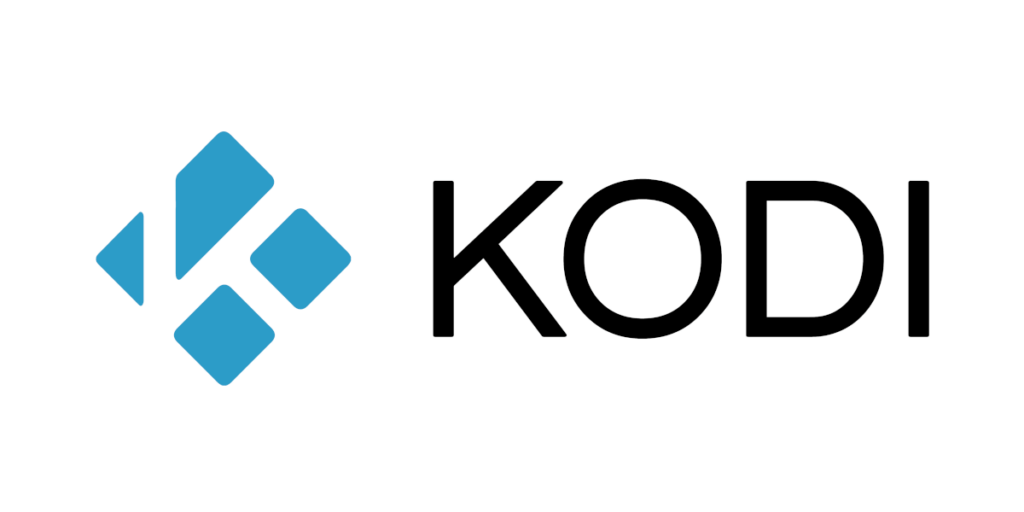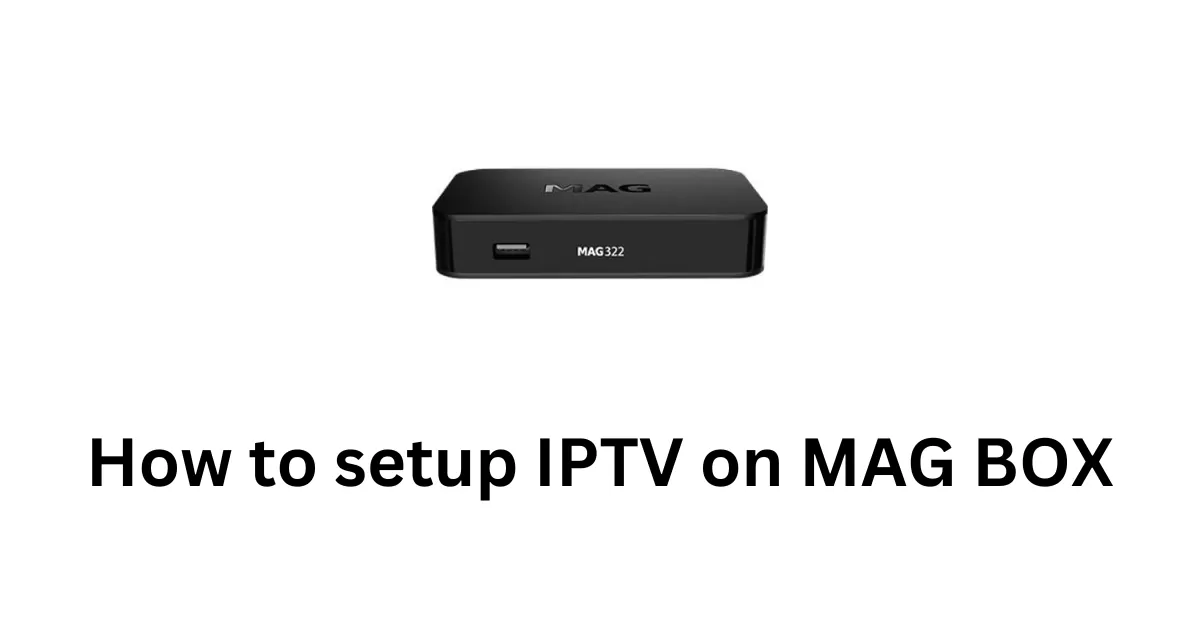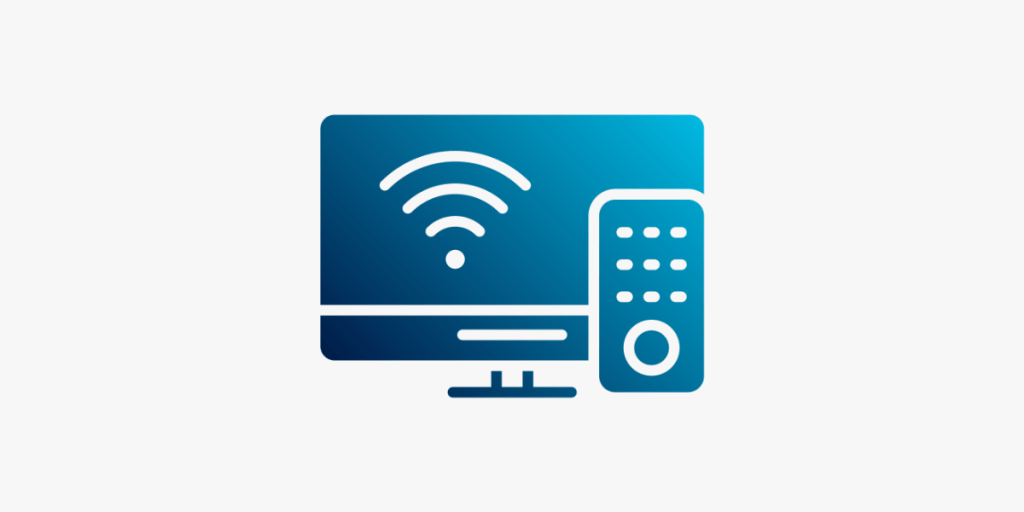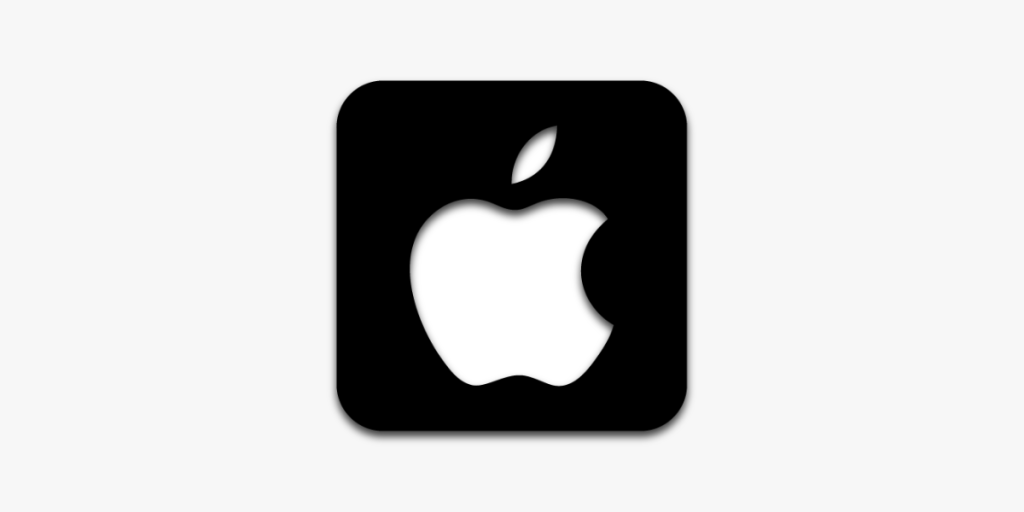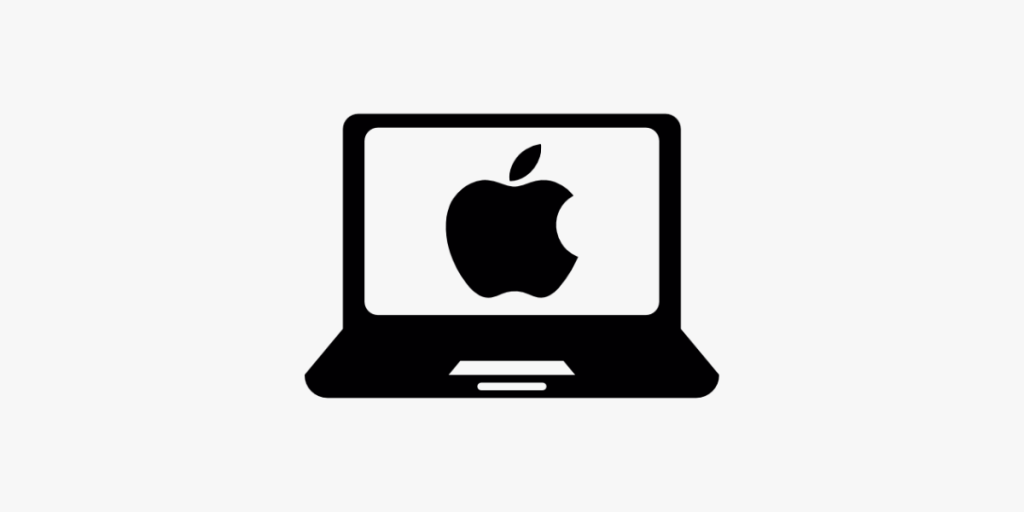Setting up lPT\/ on Kodi can significantly enhance your streaming experience by
allowing you to access a wide range of television channels over the internet.
Here’s a full guide on how to set up lPT\/ on Kodi:
Step 1: Choose an lPT\/ Provider
- Select an lPT\/ service provider that suits your needs.
There are many available, offering a variety of channels and services. - Obtain the M3U playlist URL from your lPT\/ provider.
- This URL is essential for setting up lPT\/ on Kodi as it contains the list of
live TV channels.
Step 2: Install Kodi

- If you haven’t already, download and </strong >install Kodi on your device from the official Kodi website. CLICK HERE</a >
- Open Kodi and make sure it’s up to date.
Step 3: Enable Unknown Sources

- Navigate to the Settings (the gear icon) on the main page.
- Go to System Settings > Add-ons.
- Toggle the switch to Enable Unknown Sources. This allows
you to install third-party add-ons.
Step 4: Install the PVR lPT\/ Simple Client Add-on

- Return to the Settings menu and
select Add-ons. - Choose Install from repository > PVR clients</strong >.
- Scroll down and select PVR lPT\/ Simple Client.
- Click Install and wait for the add-on to install.


Choose lPT\/ simple client then click on install like its
Step 5: Configure PVR lPT\/ Simple Client
After installation, navigate back to the Add-ons menu and
open My add-ons > PVR Clients.

Select PVR lPT\/ Simple Client and
choose Configure. Under the General tab,
select M3U Playlist URL.

Enter the M3U playlist URL you obtained from your lPT\/
provider. (Optional) Under the EPG Settings tab, enter the EPG
URL if provided by your lPT\/ service for TV guide listings. (usually epg is
detected automatically) Click OK to save your settings.
Step 6: Load Your lPT\/ Channels
Go back to Kodi’s main menu and select TV. Restart device
sometimes, cause its not downloading right away! Wait for the channels to load.
This might take a few moments depending on the size of your playlist. (It takes
so long if the playlists has all channels or all content! might take forever,
please talk to your provider so he can slim it down for you!) and that’s it
pretty much.
Tips:
- Ensure your Kodi is always updated
- Regularly update your M3U playlist URL
- Kodi is not that great for lPT\/ as there are some better alternatives
- It might take so long to load your M3U on Kodi! depends on your package size
- Don’t use Kodi on old devices that have a low memory